ဒီ Blog ေလးကို ကၽြန္ေတာ့ရဲ႕ စက္ျပင္အေတြ႔အၾကံဳမ်ားႏွင့္ Knowledge မ်ားကို ေရးသားေဖာ္ျပပါမည္။
Sunday, September 10, 2023
Thursday, August 17, 2023
How to bypass internet connection to install Windows 11
-
Select your region setting after the installation on the first page of the out-of-the-box experience (OOBE).

-
Click the Yes button.
-
Select your keyboard layout setting.

-
Click the Yes button.
-
Click the Skip button if you do not need to configure a second layout.
-
On the “Oops, you’ve lost internet connection” or “Let’s connect you to a network” page, use the “Shift + F10” keyboard shortcut.
-
In Command Prompt, type the
OOBE\BYPASSNROcommand to bypass network requirements on Windows 11 and press Enter.
-
The computer will restart automatically, and the out-of-box experience (OOBE) will start again.
Quick note: You will need to select the region and keyboard settings again to get to the network connection page. -
Click the “I don’t have internet” option.

-
Click the “Continue with limited setup” option.

-
Click the Accept button (if applicable).
-
Confirm the name of the local default account on Windows 11.

-
Click the Next button.
-
Create a password for the account.

-
Click the Next button.
-
Confirm the account password.
-
Click the Next button.
-
Select and complete the three security questions to recover the account.

-
Click the Next button.
-
Choose the privacy settings.

-
Click the Next button.
-
Click the Next button again.
-
Click the Accept button.
Saturday, June 3, 2023
Fix: 0x80070035 Error Code The Network Path was Not Found / How to solve LAN network sharing access Unblock by Kaspersky Internet Security 100%
- In the main application window, click
 .
.
To learn how to open the main application window, see this article. - Go to Security settings and select Firewall.
- Click Packet rules.
- Select the Local Services (TCP) checkbox and click Edit.
- In the Action drop-down list, select Allow.
- Click Save.
- Click Confirm.
- Repeat steps 4–7 for Local Services (UDP).
- In the main application window, click
 .
.
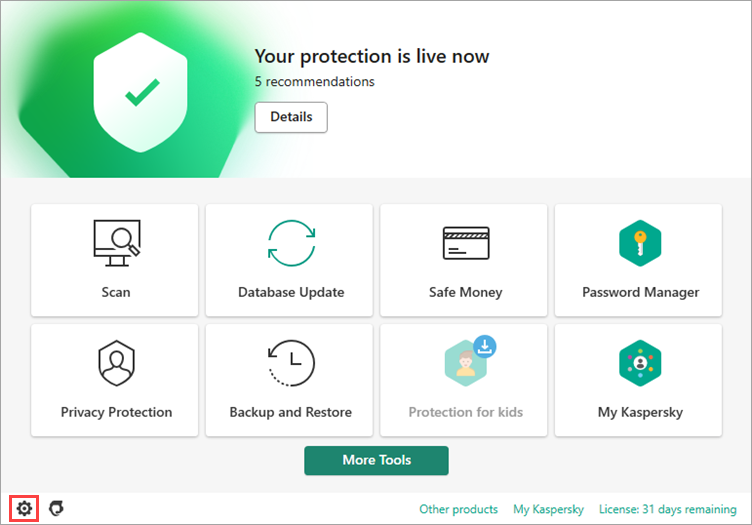
- To learn how to open the main application window, see this article.
- Go to the Protection section and click Firewall.
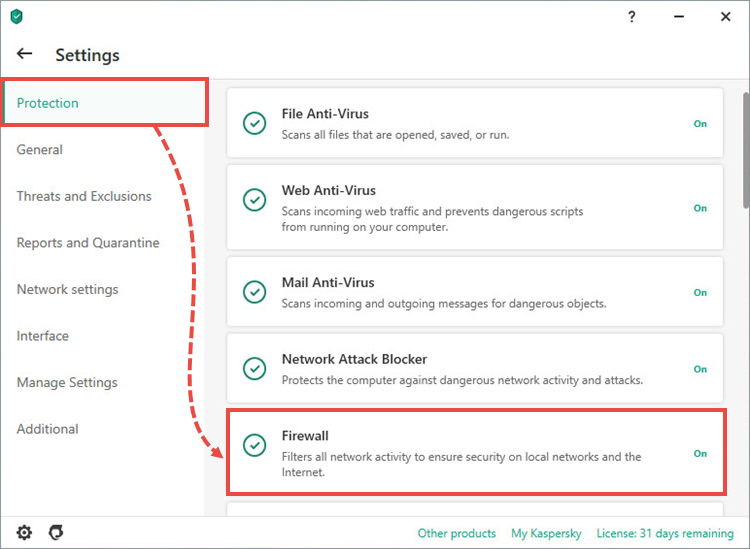
- Click Packet rules.
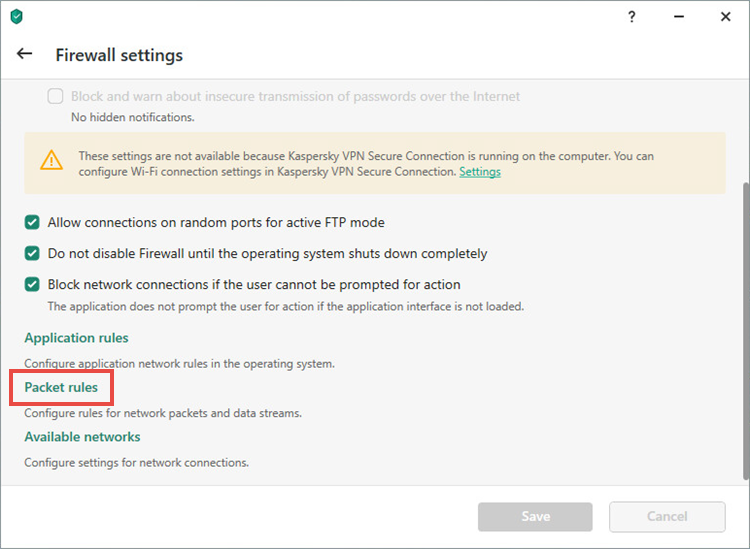
- Select the Local Services (TCP) checkbox and click Edit.
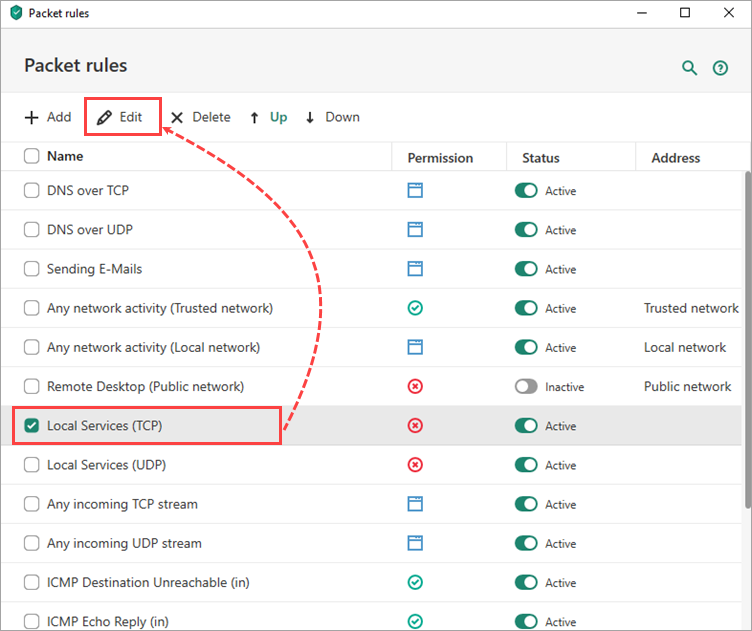
- In the Action drop-down, select Allow.
- Click Save.
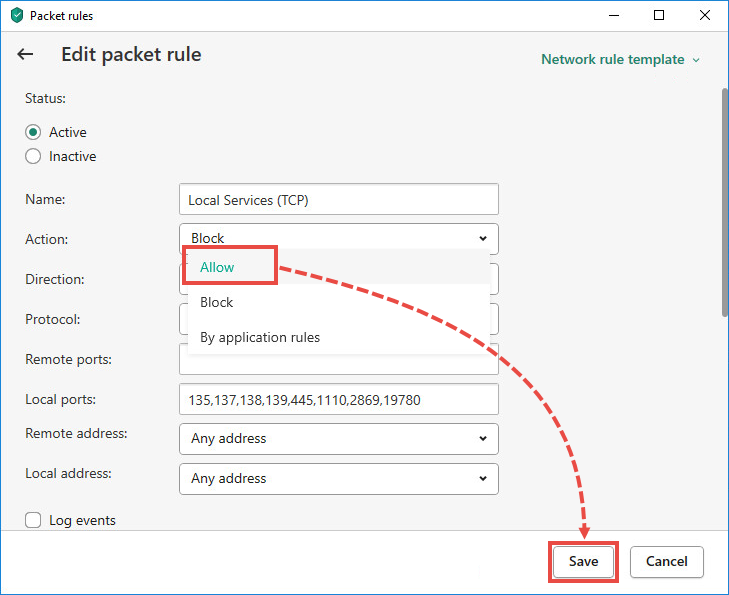
- Click Yes.
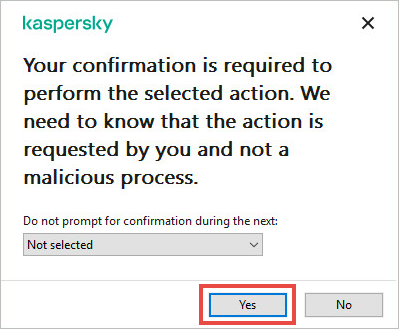
- Repeat steps 4–7 for Local Services (UDP).